Alright, let’s talk about Google Analytics 4 for Shopify. And I mean really talk about it. Not the usual “install this code and magic happens” nonsense you see everywhere. Because, in reality, that’s just not how it works.
Look, I’ve been through this setup with probably forty clients in the past year. Maybe more. Lost count honestly. What I haven’t lost count of? The number of times someone said “I installed GA4 but my data looks weird” or “Why are my conversion numbers different from my platform?”
The thing is, most GA4 tutorials treat this like it’s simple. Just copy-paste some code, right? Wrong.
Take Sarah, a client of mine here in Austin. She runs a jewelry business. Smart woman. Followed three different “comprehensive” guides, spent two weeks getting her tracking “working.” Six months later, me and Sarah discover her purchase events are firing twice on every order. Her Google Ads optimization was trained on completely fictional data. Waste of probably two grand in ad spend.
Here’s what actually happens when you set up GA4 properly: You get clean, actionable data that helps you make real business decisions. You understand where customers actually drop off. You know which products drive revenue and which just look pretty. You can optimize your ad spend based on reality, not fantasy.
Here’s what happens when you half-ass it: Garbage in, garbage out. Bad data leading to bad decisions leading to lost money.
After walking through this process dozens of times – and I mean really walking through it, not just checking that events show up – I’m going to save you the headaches me and my clients learned about the hard way.

Why Your Current GA4 Setup is Probably Broken
Before we get into the how, let me explain the why. Because understanding why GA4 breaks helps you avoid the common mistakes that cost real money, and prevent you making more of it in the process.
Thing is, most people think they’ve “installed” GA4 when they’ve really just connected basic pageview tracking. That’s like saying you’ve built a car when you’ve only installed the steering wheel. Sure, something’s there, but it’s not going to get you where you need to go.
Real GA4 ecommerce tracking requires three layers:
- Base tracking (the easy part everyone does)
- Ecommerce event configuration (where things get complicated)
- Data validation and cleanup (what almost nobody does)
Skip any layer, and your data becomes unreliable. Unreliable data leads to bad decisions. Bad decisions lose money.
I learned this the expensive way with David’s outdoor gear business in Portland. Thought we had everything set up correctly. Events were firing, numbers looked reasonable. Six months later, we realized cart abandonment events were triggering on every product page view. Our “cart abandonment rate” was showing 300%. Completely useless for optimization.
Sorry, had to go refill my coffee. Let’s get back to it.
Where was I? Right. Why setups break.
The problem is that GA4 tries to be smart about ecommerce tracking, but it makes assumptions about your store that are often wrong. Product names with special characters break parameters. Currency formatting from different regions causes issues. Checkout flows that don’t match Google’s expectations create phantom events.
Most guides don’t warn you about these gotchas because most guide writers haven’t actually implemented this stuff at scale. They’ve set it up once, saw events flowing, called it done.
Thing is, “working” and “working correctly” are completely different things when it comes to analytics.
What GA4 Actually Does for Ecommerce (The Real Story)
let’s get into the good stuff
GA4 shifted from Universal Analytics’ session-based tracking to event-based tracking. What does that mean for your store? Instead of just knowing someone visited your site, you know exactly what they did:
- Viewed specific products
- Added items to cart (and which items)
- Started checkout process
- Completed purchases (with full order details)
- Abandoned carts at specific steps
But here’s the key difference: GA4 tracks users across devices. Someone browses on their phone during lunch, then completes the purchase on their laptop at home? GA4 connects those dots. Universal Analytics treated them as separate visitors.
For ecommerce, this cross-device tracking is huge. According to Google’s research, 69% of shoppers use multiple devices before purchasing. GA4 finally gives you the complete picture.
The Event-Based Revolution
Every meaningful action becomes an event with detailed parameters:
Purchase Event Example:
- Transaction ID: ORD-2025-001
- Value: 89.99
- Currency: USD
- Items: Red T-Shirt (Size M), Blue Jeans (Size 32)
- Coupon: SAVE10
This granular data lets you answer questions like:
- Which products are gateway purchases to larger orders?
- What’s the average time between first visit and purchase?
- Which traffic sources bring customers who buy multiple items?
Thing is, this detailed tracking only works if you set it up correctly. Miss one parameter, and your reports become useless for optimization.
Step-by-Step GA4 Setup (The Way That Actually Works)
deep breath, let’s do this right
Phase 1: Creating Your GA4 Property (10 Minutes)
Step 1: Access Google Analytics Admin
- Go to analytics.google.com
- Click the gear icon (Admin) in the bottom left
- In the “Property” column, click “Create Property”
Note: If you’re seeing Universal Analytics properties here, ignore them. We’re building something new and better.
Step 2: Configure Your Property Settings
- Property name: Use your actual business name (not your website URL)
- ✅ Good: “Austin Outdoor Gear Co”
- ❌ Bad: “austinoutdoorgear.com”
- Reporting time zone: Choose your business location, not your server location
- This affects when your “days” start and end in reports
- Most US businesses: Select your actual state/city
- Currency: Match your store’s primary currency
- This can’t be changed later, so get it right now
Tip: I've seen businesses mess up the timezone thing and wonder why their daily reports don't match their store analytics. Time zone matters more than you think.
Step 3: Set Up Your Data Stream
- Click “Create stream”
- Select “Web” (even for mobile-responsive sites)
- Website URL: Enter your exact domain
- Include https://
- Use www or non-www (whichever your store actually uses)
- Stream name: Something descriptive like “Main Store Traffic”
- Click “Create stream”
- IMPORTANT: Copy your Measurement ID (starts with G-)
- Save this somewhere safe
- You’ll need it in the next phase
Reality Check: Write down that Measurement ID. I’m serious. Clients lose this and then wonder why their tracking breaks three months later.
Phase 2: Platform Installation (Shopify vs WooCommerce)
Shopify Installation (Recommended Method)
alright, Shopify makes this relatively painless
Step 1: Native Shopify Integration (Easiest)
- In your Shopify admin, go to “Online Store” → “Preferences”
- Scroll to “Google Analytics”
- Paste your Measurement ID (the G- code from above)
- Click “Save”
Wait 10 minutes, then test: Go to your store, add a product to cart, make a test purchase. Check GA4 Real-Time reports.
Step 2: Enhanced Ecommerce Setup (Required for Serious Tracking)
Thing is, basic Shopify integration only tracks pageviews and some basic events. For real ecommerce tracking, you need more.
- Install the official “Google & YouTube” app from Shopify
- During setup, connect your Google Analytics account
- Enable “Enhanced Ecommerce” features
- Map your product categories (this matters for reports)
Warning: Don’t skip the category mapping. I’ve seen stores with all products labeled “uncategorized” because they rushed through setup.
WooCommerce Installation (More Complex but Flexible)
coffee refill time, WooCommerce needs more attention
Option A: Plugin Method (Recommended for Most)
- Install “WooCommerce Google Analytics Integration” plugin
- Go to WooCommerce → Settings → Integrations → Google Analytics
- Enter your Measurement ID
- Enable these settings:
- ✅ Enable Enhanced Ecommerce
- ✅ Track Add to Cart
- ✅ Track Remove from Cart
- ✅ Enable Demographics and Interests Reports
Note: This plugin does most of the heavy lifting. Don’t try to reinvent the wheel with custom code unless you really need to.
Option B: Manual Code Method (For Developers)
If you’re comfortable with code (or your developer is), you can install GA4 tracking manually:
<!-- Global site tag (gtag.js) - Google Analytics -->
<script async src="https://www.googletagmanager.com/gtag/js?id=GA_MEASUREMENT_ID"></script>
<script>
window.dataLayer = window.dataLayer || [];
function gtag(){dataLayer.push(arguments);}
gtag('js', new Date());
gtag('config', 'GA_MEASUREMENT_ID');
</script>
Add this to your theme’s header.php file, before the closing </head> tag.
Reality Check: Only go this route if you know what you’re doing or have a developer who does. The plugin method works fine for 90% of stores.
Phase 3: Ecommerce Event Configuration (The Critical Part)
this is where most setups fall apart
Understanding GA4 Ecommerce Events
GA4 tracks these key ecommerce events automatically (when set up correctly):
view_item– Product page viewsadd_to_cart– Items added to cartbegin_checkout– Checkout process startedpurchase– Completed transactions
But “automatically” doesn’t mean “correctly.” Each event needs proper parameters to be useful.
Testing Your Events (Do This Before Launching)
- Open GA4 in one browser tab
- Navigate to Reports → Realtime
- In another tab, perform these actions on your store:
- View a product page
- Add item to cart
- Start checkout
- Complete a test purchase
You should see each event appear in real-time within 30 seconds.
Testing Tip: Use a different browser or incognito mode for testing. Don’t contaminate your data with your own browsing.
Enhanced Ecommerce Parameters Setup
For better product insights, ensure these parameters are tracked:
item_category– Product categoriesitem_brand– Product brandsitem_variant– Product variants (size, color, etc.)coupon– Discount codes used
Shopify Enhanced Setup: The Google & YouTube app handles most enhanced ecommerce parameters automatically. Verify in GA4 that product data includes categories and variants.
WooCommerce Enhanced Setup: The WooCommerce GA4 plugin should track enhanced parameters. Test by purchasing a product with variants and checking GA4 for complete item data.
Phase 4: Data Validation and Cleanup
Comparing Platform Data vs GA4 Data
Your GA4 numbers should roughly match your platform’s numbers, but they’ll never be exactly the same. Here’s what’s normal:
Revenue differences of 5-10%: Normal due to timing differences, refunds, cancellations Event count differences: Expected due to filtering, bot traffic, and processing delays User count differences: GA4 filters bot traffic better than most platforms
Setting Up Custom Conversions
- In GA4, go to Configure → Conversions
- Click “New conversion event”
- Add these events as conversions:
purchase(should be automatic)begin_checkout(useful for funnel analysis)- Any custom events specific to your business
Excluding Internal Traffic
Critical step everyone forgets:
- Go to Configure → Data Streams
- Click your stream
- Click “Configure tag settings”
- Add “Define internal traffic” filter
- Enter your office IP addresses
This prevents your own testing and browsing from skewing data.
IP Tip: Don’t know your IP? Google “what is my IP address” and use that number.
GA4 Troubleshooting: Fixing the Stuff That Actually Breaks
fourth cup of coffee, getting into the messy reality
Look, if you’ve made it this far, you might be dealing with some weird GA4 behavior. Good news: you’re not alone. Bad news: GA4 fails in creative and frustrating ways.
After fixing these same problems dozens of times, here are the real issues you’ll encounter and how to actually solve them.
Problem 1: “My Purchase Events Are Firing Twice”
What You See: GA4 shows $20K revenue when your store shows $10K Why It Happens: Multiple tracking codes or double-firing events
Investigation Steps:
- Check your theme files for hardcoded GA4 scripts
- Look in
theme.liquid,checkout.liquid,thank-you.liquid - Search for “gtag” or your Measurement ID
- Look in
- Review installed apps that might include GA4 tracking
- Shopify: Check Google & YouTube app settings
- WooCommerce: Look for multiple analytics plugins
- Test purchase flow in incognito mode while watching real-time reports
The Fix: Remove duplicate tracking codes. Keep only ONE method:
- Either Shopify’s native integration OR an app (not both)
- Either WooCommerce plugin OR manual code (not both)
War Story: Had a client with FOUR different GA4 implementations running simultaneously. Shopify native, Google app, custom theme code, and a third-party app. Revenue data was completely fictional. Took three hours to untangle.
Problem 2: “Products Show as ‘undefined’ in Reports”
What You See: Event data without product names, categories, or useful details Why It Happens: Product data not formatted correctly for GA4 parameters
Root Causes I’ve Seen:
- Product names with apostrophes, quotes, or special characters
- Missing or incorrect product IDs
- Category names that don’t match GA4 formatting requirements
For Shopify:
- Check product titles for special characters
- Ensure product types are set correctly (these become categories)
- Test with products that have simple names first
For WooCommerce:
- Verify product categories are properly assigned
- Check if product SKUs contain special characters
- Test the WooCommerce GA4 plugin’s product data mapping
Character Story: Spent two hours debugging why some products tracked perfectly while others showed as “undefined.” Turned out the client had smart quotes (“) instead of regular quotes (“) in some product names. GA4 choked on the Unicode characters.
Problem 3: “My Conversion Data Doesn’t Match Google Ads”
What You See: GA4 shows 50 conversions, Google Ads shows 30 Why It’s Normal: Different attribution models and data processing
Expected Differences:
- 5-15% variance: Normal due to processing delays and bot filtering
- Attribution timing: GA4 uses last-click, Google Ads uses various models
- Cross-device tracking: GA4 tracks better across devices
When to Worry:
- 50%+ differences: Something’s broken
- Google Ads showing more conversions: Possible duplicate conversion tracking
- Zero overlap: Complete tracking failure
Investigation Steps:
- Check conversion import settings in Google Ads
- Verify GA4 conversion events are marked correctly
- Test attribution models in GA4 reports
- Review date ranges – processing delays can cause mismatches
Problem 4: “Events Show Up But No Revenue Data”
What You See: Purchase events firing but $0.00 revenue tracked Why It Happens: Currency or value parameters not passed correctly
Common Currency Issues:
- Commas in large numbers: 1,299.99 breaks GA4 (should be 1299.99)
- Currency symbols: $19.99 breaks GA4 (should be 19.99)
- Wrong currency codes: USD vs EUR vs GBP settings
Fix for Shopify: Check your Shopify settings under General → Store currency. This should match your GA4 property currency exactly.
Fix for WooCommerce: WooCommerce → Settings → General → Currency options. Must match GA4 settings.
Problem 5: “Real-Time Reports Show Nothing”
What You See: No events appearing in GA4 real-time despite user activity Why It Happens: Basic tracking not installed correctly
Emergency Troubleshooting:
- Verify Measurement ID is correct and properly placed
- Check for JavaScript errors in browser console
- Disable ad blockers and privacy extensions for testing
- Test from different devices/networks
Quick Test Method:
// Paste this in browser console on your site
gtag('event', 'test_event', {
'custom_parameter': 'test_value'
});
If this doesn’t show up in real-time reports within 60 seconds, basic tracking isn’t working.
Debugging Tip: When nothing shows up, 90% of the time it’s a wrong Measurement ID. Double-check that G- code.
Advanced GA4 Optimization for Revenue Growth
final coffee of the day, let’s talk about the good stuff
Alright, so you’ve got GA4 working correctly. Events are firing, data looks clean, numbers match your platform. Now what?
This is where most businesses stop. They’ve got data, so they think they’re done. But data without action is just… well, it’s just numbers taking up server space.
Setting Up Revenue-Focused Audiences
High-Value Customer Audience
Who: Users who’ve made purchases over your average order value
Why: These people are proven high spenders
How to Use: Create lookalike audiences in Google Ads, target with premium products
Setup Steps:
- Audience → New Audience → Create Custom Audience
- Add condition: “purchase” event where “value” is greater than [your AOV]
- Membership duration: 540 days (maximum)
- Name it something useful like “High Value Buyers”
Cart Abandoners (Quality Traffic)
Who: Users who started checkout but didn’t complete purchase Why: They were ready to buy – highest conversion potential How to Use: Retargeting campaigns with cart recovery messaging
Setup Steps:
- Include: “begin_checkout” event
- Exclude: “purchase” event
- Time window: 7 days
- This is your highest-ROI retargeting audience
Audience Strategy: Don’t create audiences just because you can. Create them because you have specific marketing plans for each group.
Custom Events for Business Intelligence
Email Signup Event (Lead Quality Tracking)
gtag('event', 'email_signup', {
'source': 'popup', // popup, footer, checkout
'content_type': 'newsletter'
});
Why Track This: Measure lead quality by source, optimize signup placement
High-Value Product Views
gtag('event', 'high_value_view', {
'item_id': productSKU,
'value': productPrice,
'item_category': productCategory
});
Trigger When: Product price > 2x your average order value Business Use: Identify serious shoppers for VIP treatment
Conversion Path Analysis
Setting Up Funnel Reports That Drive Action
Funnel 1: Product to Purchase
- Step 1: view_item (product page view)
- Step 2: add_to_cart
- Step 3: begin_checkout
- Step 4: purchase
Analysis: Where’s the biggest drop-off? That’s your optimization priority.
Funnel 2: Category to Conversion
- Step 1: Category page view
- Step 2: Product page view from category
- Step 3: Add to cart
- Step 4: Purchase
Analysis: Which categories convert best? Which need UX improvements?
Funnel Reality: Most stores obsess over checkout optimization when their real problem is getting people to add items to cart. Fix the biggest leak first.
Key Metrics to Monitor for Ecommerce Success
where the rubber meets the road
Focus on metrics that actually impact your bottom line:
Revenue Metrics
- Conversion rate: Users who complete purchases
- Average order value: Revenue per transaction
- Customer lifetime value: Total revenue per customer over time
- Revenue per visitor: Total revenue divided by total users
Behavioral Metrics
- Cart abandonment rate: Users who start but don’t complete checkout
- Product page engagement: Time on page, scroll depth, image clicks
- Category performance: Revenue and conversion rates by product category
- Purchase frequency: How often customers return to buy
Traffic Quality Metrics
- Channel performance: Which sources bring buyers vs. browsers
- New vs. returning customer value: Revenue contribution by user type
- Geographic performance: Which locations drive highest value
- Device performance: Mobile vs. desktop conversion patterns
Metrics Philosophy: Track what you can act on. Beautiful dashboards that don’t drive decisions are just expensive screensavers.
Utilizing A/B Testing for Performance Optimization
GA4’s event tracking feeds you the data you need to validate which changes actually improve performance.
Test Ideas Based on GA4 Data
If cart abandonment is high:
- Test different checkout button colors/text
- Experiment with guest checkout vs. account required
- Try different shipping cost presentation methods
If product page bounce rate is high:
- Test product image arrangements
- Experiment with review placement
- Try different product description formats
If average order value is low:
- Test upsell placement and timing
- Experiment with bundle offers
- Try different free shipping thresholds
Testing Best Practices
- Test one change at a time – Multiple changes make it impossible to identify what worked
- Run tests for full business cycles – Don’t stop after a few days
- Use statistical significance – GA4 can help determine when results are meaningful
- Document everything – Track what you tested, when, and results
Thing is, A/B testing without proper analytics is just guessing with extra steps. GA4 gives you the data foundation to test systematically and measure results accurately.
Data Sanity Checks (Run These Monthly)
Revenue Validation
- GA4 revenue should be within 10% of platform revenue
- Major discrepancies indicate tracking problems
- Check refunds and cancellations are handled correctly
Event Quality
- Product names should be readable (not “undefined”)
- Categories should match your actual store structure
- Event counts should follow logical patterns
User Behavior
- Bounce rates should be reasonable (30-70% for most stores)
- Session duration should align with your store type
- Conversion rates should match historical patterns
Monthly Habit: First Monday of every month, I check GA4 vs platform data for all clients. Takes 10 minutes per store, saves hours of debugging later.
When to Call for Help
almost out of coffee, getting tired
Here’s when you should stop trying to fix things yourself and get professional help:
Stop Fighting When:
- You’ve spent more than 4 hours on a single issue
- Revenue data is still wrong after multiple fix attempts
- You’re making changes to production code without understanding the impact
- Multiple problems are interconnected and you can’t isolate causes
Questions to Ask a Developer/Consultant:
- “Can you walk me through your testing process?” (Should be systematic)
- “How do you handle data validation?” (Should mention cross-referencing)
- “What’s your experience with [your platform]?” (Should be specific)
Consultant Reality: A good GA4 setup costs $500-$1,500 depending on complexity. Bad data costs way more in wrong decisions over time.
Your Next Steps (Make This Actually Happen)
wrapping this up, but this is the important part
Look, you’ve got the knowledge now. Question is: what are you going to do with it?
Here’s your action plan:
This Week:
- Set up your GA4 property if you haven’t already
- Install tracking code on your platform
- Test basic events – make sure data flows correctly
- Fix any obvious problems using the troubleshooting section
Next Week:
- Set up enhanced ecommerce events
- Create your first audiences (high-value customers, cart abandoners)
- Configure custom conversions
- Start comparing GA4 data to platform data
First Month:
- Run data validation checks weekly
- Set up funnel analysis for your main conversion paths
- Plan your first A/B tests based on GA4 insights
- Create monthly reporting routine
Ongoing:
- Monthly data quality checks
- Quarterly optimization reviews
- Test and iterate based on insights
- Expand tracking as your business grows
Thing is, GA4 is powerful when it works correctly. But when it breaks, it breaks in ways that can cost real money through bad optimization decisions. Better to catch issues early than optimize based on fantasy data.
The difference between stores that grow and stores that plateau isn’t the amount of data they collect. It’s how systematically they use that data to test, optimize, and improve their customer experience.
GA4 gives you the insights. What you do with them determines whether you’re just tracking your business or actually growing it.
Need help choosing the right ecommerce platform for your business in the first place? Take our comprehensive platform assessment for personalized recommendations based on your specific situation.
And hey, if this setup process seems overwhelming, that’s normal. Most business owners didn’t start their companies to become analytics experts. But the businesses that invest in getting this right – either by learning it themselves or hiring someone who knows what they’re doing – those are the ones that scale profitably.
FAQ
Q: How long does it take to set up GA4 properly for my Shopify or WooCommerce store?
Basic setup takes about 30 minutes if everything goes smoothly. But here’s the thing – “working” and “working correctly” are different. Plan for 2-3 hours to do it right, including testing and validation. I’ve seen too many stores rush through setup only to discover months later their data was wrong the whole time.
Q: Do I need to keep Universal Analytics running alongside GA4?
No, Universal Analytics stopped collecting data in July 2023. You can’t run it even if you wanted to. GA4 is your only option now. Thing is, this is actually good news – GA4’s ecommerce tracking is way better than Universal Analytics ever was, once you set it up correctly.
Q: What’s the difference between using Shopify’s built-in GA4 integration vs. the Google & YouTube app?
Shopify’s built-in integration handles basic tracking – pageviews, some events. The Google & YouTube app gives you enhanced ecommerce tracking with better product data, improved conversion tracking, and tighter integration with Google Ads. For serious stores, use the app. For basic tracking, built-in works fine.
Q: My GA4 revenue numbers don’t exactly match my platform. Is something broken?
Probably not. Expect 5-10% differences due to timing, refunds, bot filtering, and processing delays. If you’re seeing 50%+ differences, then yes, something’s broken. Most common cause: events firing multiple times or not at all. Use the troubleshooting section to figure out what’s wrong.
Q: Can I track customers across different devices with GA4?
Yes, that’s one of GA4’s biggest improvements over Universal Analytics. When customers browse on mobile then buy on desktop, GA4 connects those interactions under one user profile. But this only works if users are logged in or identifiable through consistent identifiers. It’s not perfect, but way better than what we had before.
Q: How do I know if my ecommerce events are set up correctly?
Test them. Go through your store’s purchase flow while watching GA4’s real-time reports. You should see view_item, add_to_cart, begin_checkout, and purchase events firing with correct product and revenue data. If events show up but revenue is $0.00, your value parameters aren’t configured correctly.
Q: Should I use Google Tag Manager instead of direct GA4 installation?
For most small businesses, direct installation is simpler and less error-prone. Google Tag Manager gives you more control but requires more technical knowledge. If you’re already using GTM for other tools, add GA4 through that. If not, stick with direct installation unless you have specific customization needs.
Q: What’s the most common GA4 setup mistake you see?
Not testing properly. People install the code, see some events in real-time reports, and assume everything’s working. Six months later they discover purchase events fire twice, or product names show as “undefined,” or revenue tracking is completely broken. Always test your complete purchase flow and validate the data before trusting it for optimization decisions.
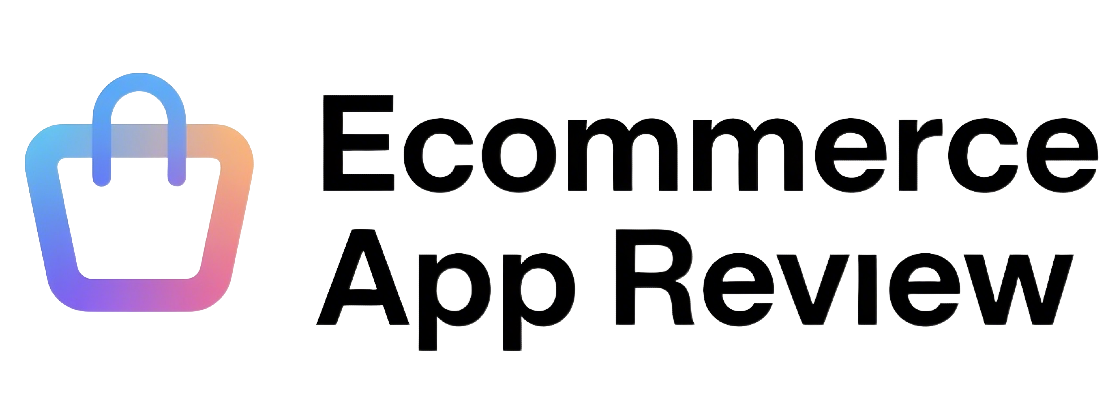
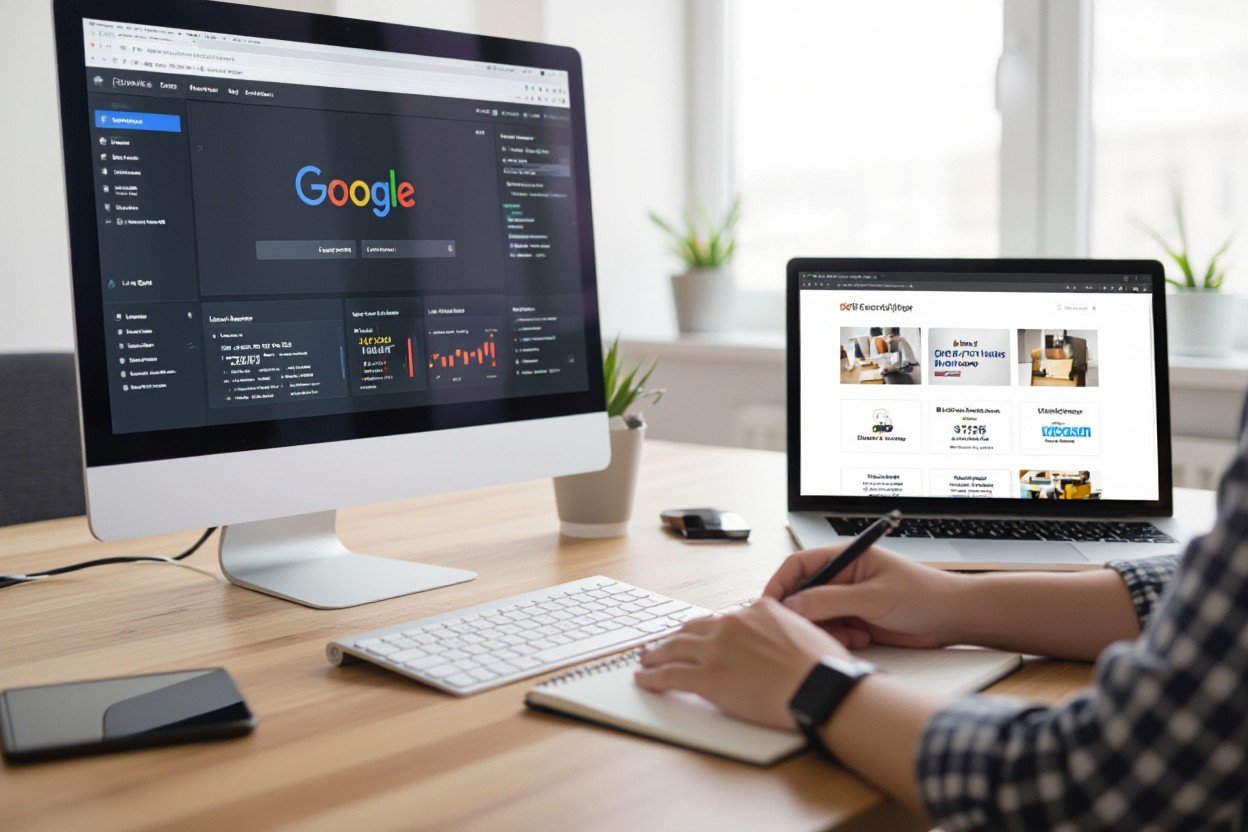
1 thought on “How to Actually Set Up Google Analytics 4 for Shopify & WooCommerce (Without Losing Your Mind)”